Step 1:
Log onto portal and select the new Onboarding tab.

It’s important to ask your client to have some documents with them in order to complete the application.
Please send your client the below pdf that sets out what they will need.
Log onto portal and select the new Onboarding tab.

From the Onboarding dashboard, select the New Application button and start the application process.

We use a third party app called ID-Pal to verify the client's identity.
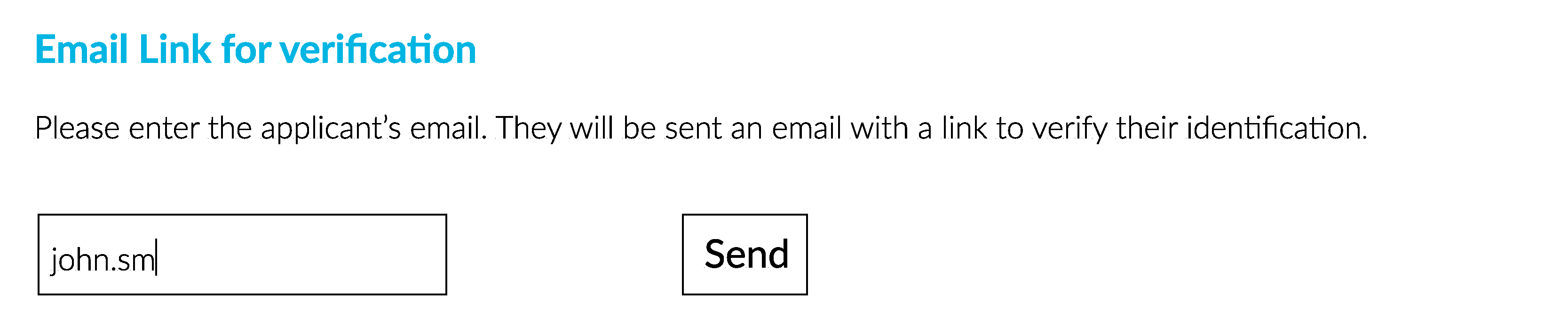
Please view ID-Pal’s video to learn more about how to complete the verification process. Please send this video to your clients.
You can check whether the client has completed the ID verification process by clicking the “Check Status” button on the dashboard.
Once ID has been successfully verified you can follow the screens and complete the rest of the application.
Before you can sign and submit the application, please ensure that all required supporting documents are uploaded onto the In Progress tab of the Onboarding Dashboard.

The application can now be signed. This can be done in one of two ways:
Option 1: Electronic signature using DocuSign.
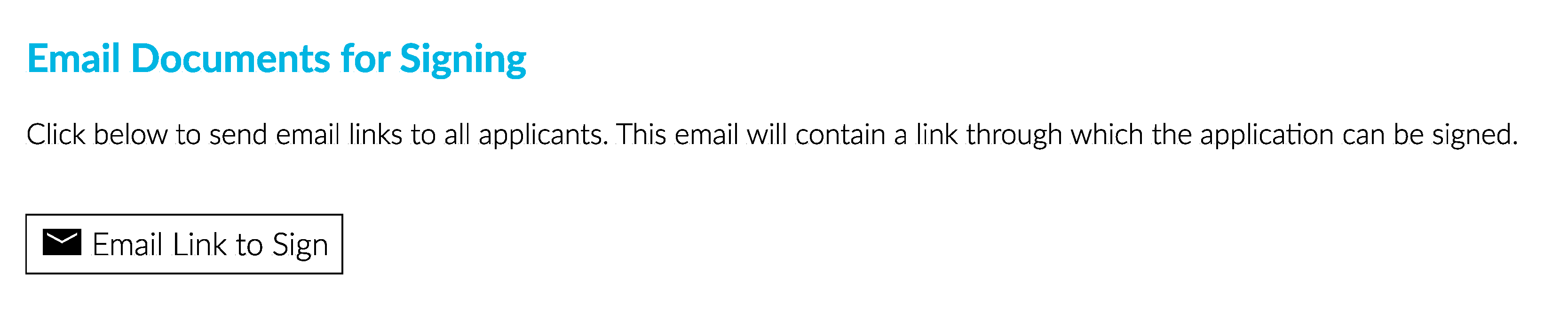
Option 2: Download the application, printing it and signing it with a wet signature.
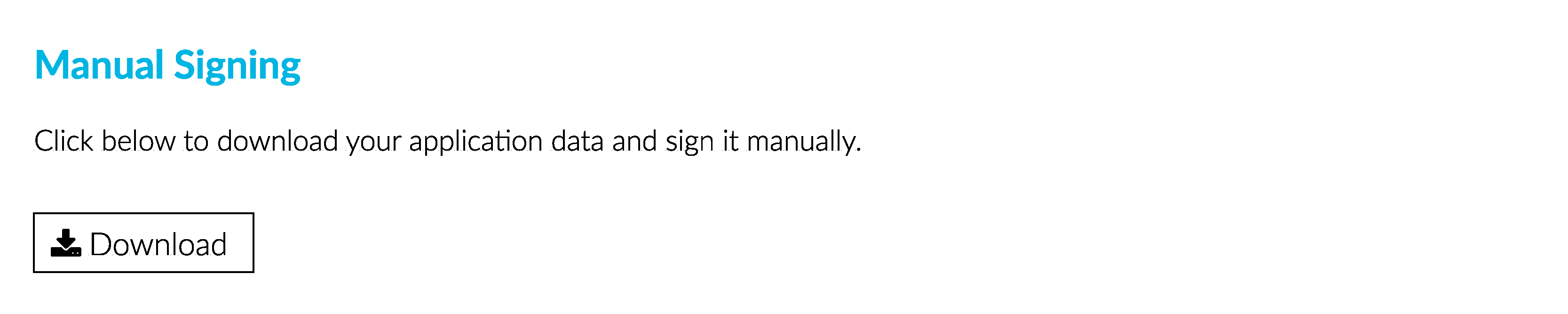
Submit the application.
Once the application has been signed, users with permissions to submit applications can go to the Ready to Submit tab on the Onboarding Dashboard and click Submit Application to send it to Ardan.

The application will move to the Completed Applications tab. From here you can view the status of the application.